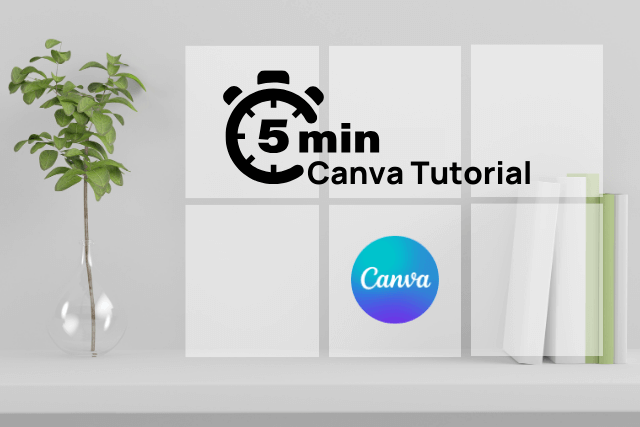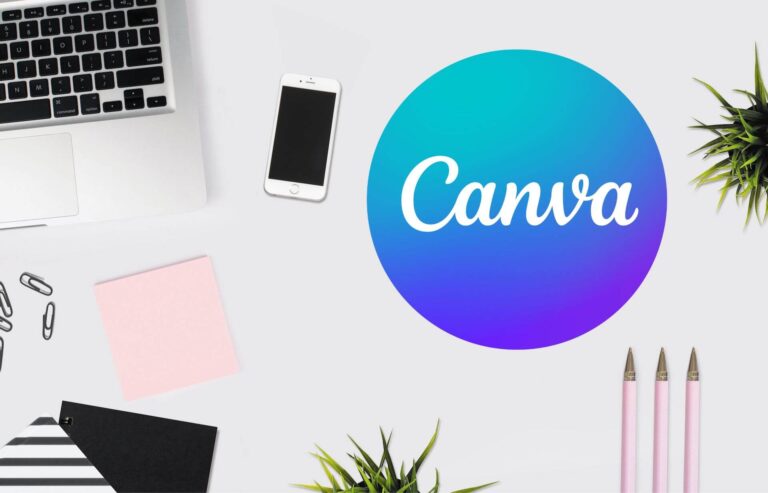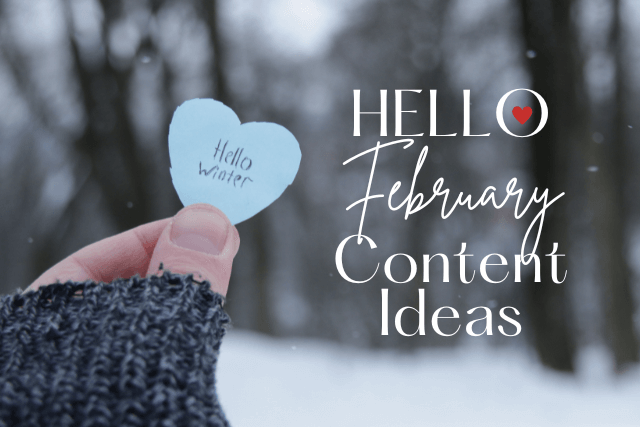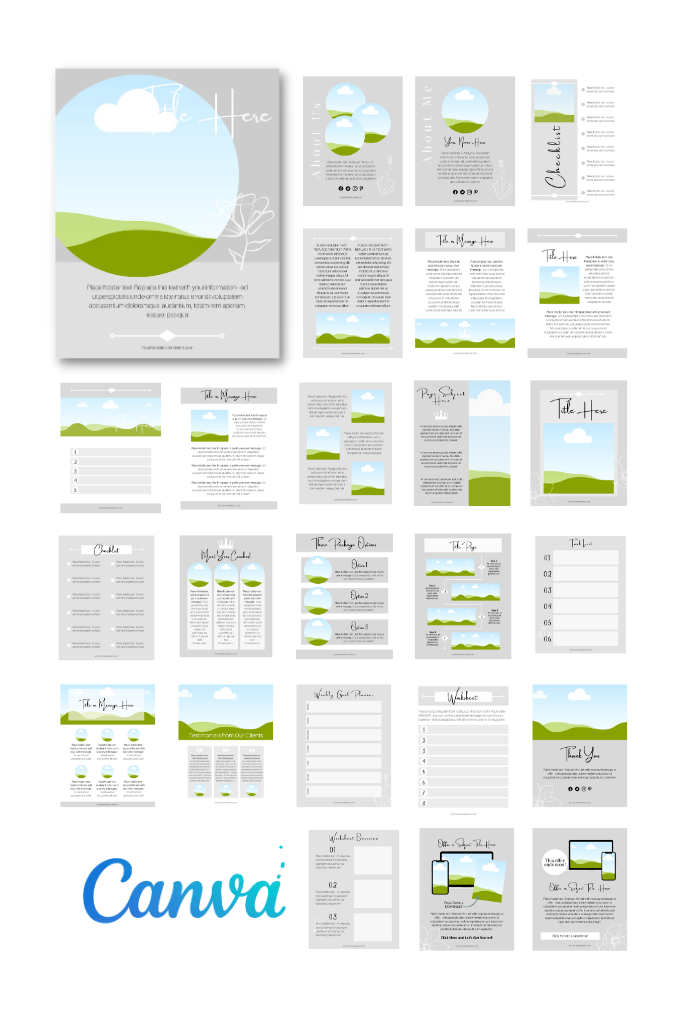How to Create Your Own Desktop Wallpaper
**Free desktop wallpaper Canva template at the bottom of this post or watch my video to create your own!**
Here is my old desktop wallpaper. The photo is beautiful, but the icons are hard to see and I wanted something less busy to look at.

Here is my newly made desktop wallpaper made in Canva! I like it much better. It’s more relaxing and easier to see everything now that I have it organized.
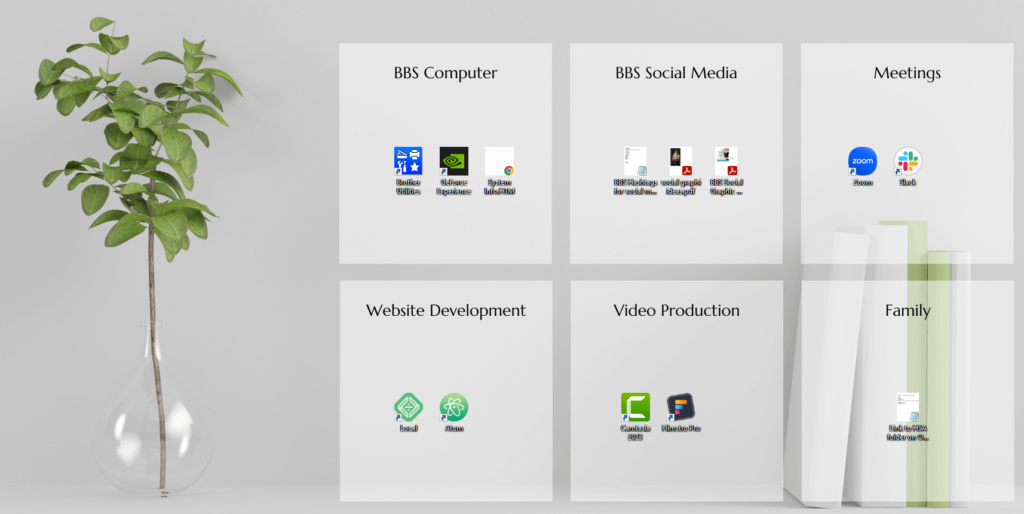
Are you tired of looking at the same old desktop wallpaper day in and day out? Do you want to make your desktop more visually appealing and organized for easy access to your favorite icons and shortcuts? In this 5-minute tutorial, I’ll show you how to create your own desktop wallpaper using Canva, a versatile online design tool. With just a few clicks, you can give your desktop a fresh and stylish makeover, making it more functional and visually appealing.
Why Update Your Desktop Wallpaper?
I, like many, prefer to keep a clutter-free desktop, but I also have a handful of icons that I like to keep handy for quick access. The issue? I’ve had the same desktop wallpaper for what feels like an eternity. It was time for a change, and I wanted something that would not only reflect my style but also make it easier to see and organize my desktop icons.
Enter Canva, a powerful online design platform that allows you to create everything from social media graphics to business cards. And yes, you can use it to craft the perfect desktop wallpaper, and it won’t take long at all.
Whether you’re a Canva newbie or a seasoned pro, you can get started. Sign up for a free Canva account or use your Canva Pro account if you’re already set up.
Crafting Your New Desktop Wallpaper in Canva
Now, let’s get creative. Head over to Canva, and you’ll find a treasure trove of images and design elements to choose from. Spend some time exploring the extensive library of photos, illustrations, and backgrounds, and select the one photo that resonates with your style and preference.
Once you’ve found the perfect image, it’s time to craft your desktop wallpaper. Canva’s user-friendly interface and drag-and-drop functionality make the design process a breeze (and of course, my video is at the top of this post to guide you through). You can choose to keep it simple with a minimalistic design or let your creativity run wild with custom graphics, text, and more.
The Results: A Fresh, Organized, and Visually Appealing Desktop
Ta-da! Your new desktop wallpaper is ready, and it looks fantastic. The clutter is gone, and your icons are now easy to spot and access. The result is not just practical; it also creates a more relaxing environment for me to work within. Also, if you ever decide to switch things up, you can easily replace your current wallpaper with a new one whenever you feel like it.

If you’d like to make your new desktop wallpaper even faster, you can sign up for my newsletter and use this Canva template with 4 icon boxes already added!